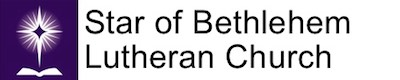The North Atlantic District Commission for Evangelism
Live Streaming Tutorial
There are a number of way to live stream. Many of the guides available require $1000+ for setup. This will get you live streaming for less than $1000 including, PC, encoding device, and camera. This guide assumes you have a mic and mixing board of some sort.
The streaming service I suggest you use is YouTube. The price is right (free) and the features you get surpass some paid sites. The downside is that you get what you pay for… there is no customer support.
What you will need to purchase:
- Camera: Canon Vixia HF R700, $199 on Amazon. It can really be any camera, but you need the HDMI out. I needed the optical zoom because of the size of my sanctuary. If you’re going to do something ULTRA simple, like a web cam or the camera and mic on a laptop you don’t need to do anything else – Click HERE for the ULTRA simple streaming guide.
- Encoding device: Elgato Systems Game Capture HD, $139 on Amazon. Something to make the video and sound ready to stream. PCs don’t normally come with video capture cards. In my experience they are both expensive and buggy. This is designed for capturing your game console video and streaming it live for your fans. I think it’s the best option because of the quality and price.
- A Windows PC or Mac: HERE are the system specs from the Elgato website. I use an A8 processor with 8 GB RAM. $269 on Amazon. These are NOT powerful machines. Just a word on laptops vs desktops – laptop chips can be under powered because battery life is such a big factor, that means mobile processors won’t be as peppy as desktop processors. That’s not to say you can’t use a laptop for streaming.
- Finally high speed internet: It doesn’t really matter what you have. The only way to know for sure is to check for yourself! HERE is one speed test. Time of day, number of PCs plugged into the router all may impact your speed. This image is YouTube’s recommendation for live streaming. I have set my software to 4M or 4000Kbps.
To get started you’ll need to set up your account.
Let’s start streaming!
Next we can create and embed a live event on your website.
Please install the Elgado stream app, if you haven’t done so already. Let’s take a look at the Elgado interface and setup up your YouTube stream in the app.
Let’s stream an event in elgado.
Finally, we’ll look at the control room in YouTube.
Let’s edit your stream video so that you can make clips and playlists in YouTube.
What could go wrong? Plenty of things…
- If you’re dealing with a Windows PC, it could lock up. Win10 is stable and getting better every patch.
- Your bandwidth could be inexplicably low some Sunday morning. Try and reset your modem monthly to minimize this.
- Your PC may be trying to download an update patch, which can cause performance problems, or worse, it can try to restart itself in the middle of your live stream. Schedule that during the week if possible.
- You made the event, but it’s not there when you start the stream, or worse, an error message?! Log into YouTube and restart the Elgado client – that cleans up the error. As for the missing event… check the date. If the date was incorrectly set for a day prior to when you’re streaming it won’t work. Easily fixed by changing the date in the event.
- Little kids might bust our their phones and tablets during Bible class and watch HD Netflix videos that can cause bandwidth problems. Turn off the WiFi Sunday mornings.
- YouTube might be having problems. December 2016 the events didn’t work and you couldn’t edit any video longer than one hour. These two problems were corrected promptly the first week of 2017, but there could be problems down the road.
I don’t have all the answers. A lot of times I simply look around on the web and try to figure it out. If anyone has any suggestions that could make this tutorial better, I welcome your feedback, especially when it comes to other free services or kinds of websites. Not everyone is using WordPress.